About PicPick
About PicPick
In today's digital age, screenshots have become an integral part of our communication, whether for work, education, or personal use. When it comes to creating and editing screenshots on a Windows computer, PicPick stands out as a powerful and versatile tool. In this comprehensive guide, we will explore the capabilities of PicPick and how to make the most of this exceptional program to enhance your screenshot experience.
Introduction to PicPick
PicPick is a robust Windows program that caters to the needs of both casual users and professionals. It offers a wide array of features that make capturing and editing screenshots a breeze. Here, we delve into its core functionalities:
1. Capture Screenshots
PicPick provides multiple options for capturing screenshots. You can capture the entire screen, a specific region, or even specific windows. This flexibility ensures that you can capture exactly what you need, whether it's a full webpage, a portion of a document, or a specific application.
2. Editing Capabilities
Once you've captured your screenshot, PicPick offers an extensive set of editing tools. From basic functions like cropping and resizing to advanced features such as adding text, shapes, and arrows, PicPick empowers you to fine-tune your screenshots with precision.
3. Image Effects
Enhance the visual appeal of your screenshots with various image effects. PicPick allows you to adjust brightness, contrast, and apply filters to make your images more eye-catching and professional.
4. Color Picker
For designers and developers, PicPick includes a built-in color picker tool. This feature lets you easily identify and extract colors from your screenshots, making it a valuable resource for creating consistent color schemes.
5. Annotations and Markups
PicPick offers a wide range of annotation tools that allow you to highlight key elements, add explanatory text, draw shapes, and even insert arrows to direct attention. These tools are indispensable when you want to guide your audience's focus to specific details within your screenshots.
6. Step-by-Step Guides
For instructional content, creating step-by-step guides with screenshots is a common practice. PicPick's editing capabilities enable you to sequence screenshots logically and add numbered captions or instructions, making it easier for your audience to follow along.
7. Export Options
PicPick supports various file formats for saving your edited screenshots, including PNG, JPEG, GIF, BMP, and even PDF. This flexibility ensures that your screenshots are compatible with different platforms and applications.
8. Time-Saving Shortcuts
Efficiency is key when working with screenshots. PicPick provides customizable hotkeys, allowing you to quickly initiate capture and editing processes without the need to navigate through menus. This feature can save you valuable time in your daily tasks.
Enhancing Productivity with PicPick
In addition to its screenshot-related features, PicPick includes several tools to enhance overall productivity:
9. Magnifier
For pixel-perfect precision, PicPick's magnifier tool allows you to zoom in on specific areas of your screen. This is particularly useful when you need to capture intricate details or perform precise edits.
10. Ruler and Protractor
If you're involved in design or need to measure objects within your screenshots accurately, PicPick's built-in ruler and protractor tools have got you covered. These tools ensure that your measurements are precise and error-free.
11. Crosshair
The crosshair tool assists in aligning objects, ensuring that your screenshots are perfectly aligned, particularly in design or layout-related tasks.
Conclusion
PicPick is undeniably a standout choice when it comes to creating and editing screenshots on a Windows computer. Its versatile features, user-friendly interface, and the option for portable use make it a valuable tool for anyone who regularly works with screenshots. To enhance your productivity and the quality of your visual content, consider integrating PicPick into your workflow. With its comprehensive suite of screenshot-related features, it empowers you to communicate more effectively and present your ideas with clarity.
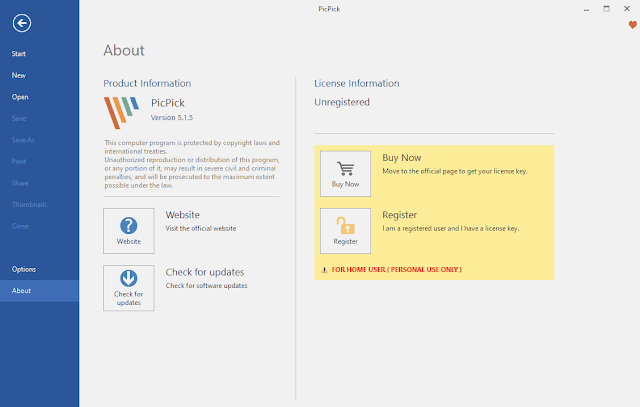



Comments
Post a Comment